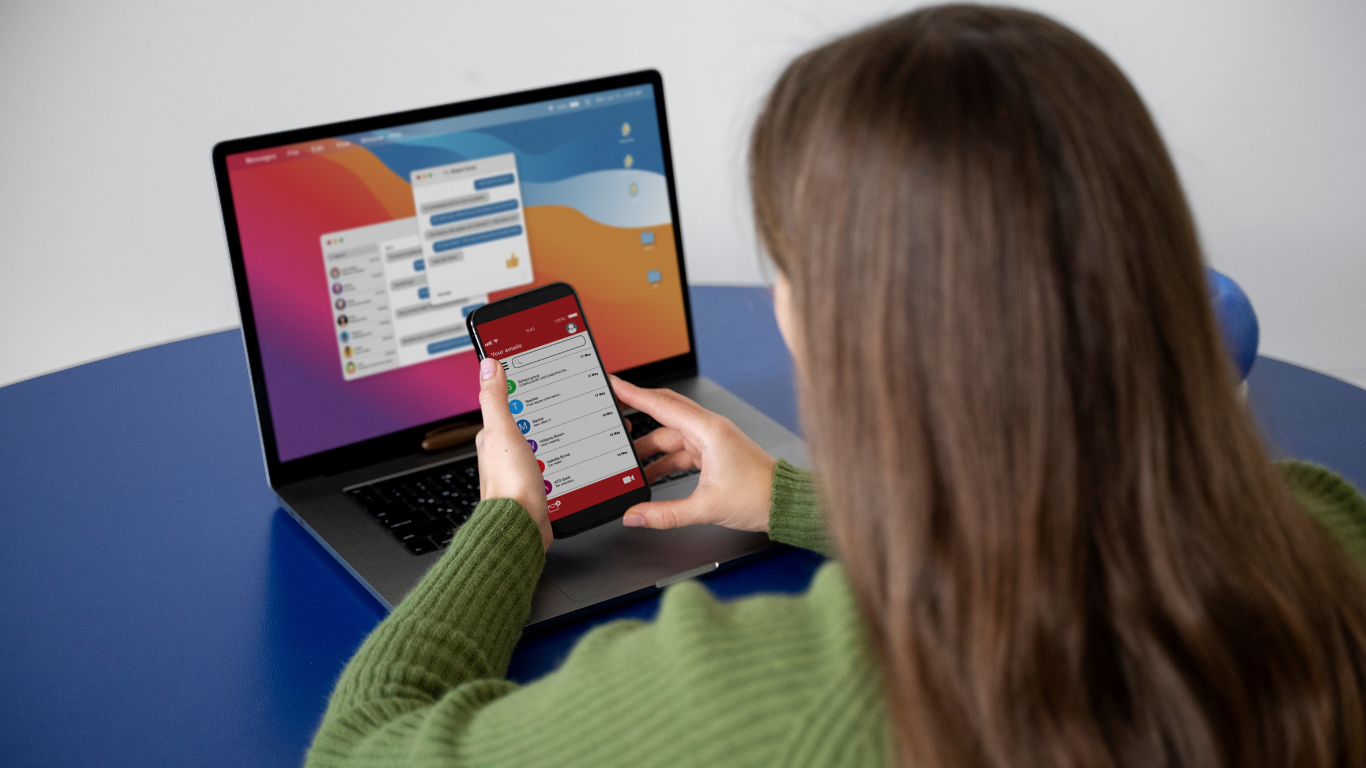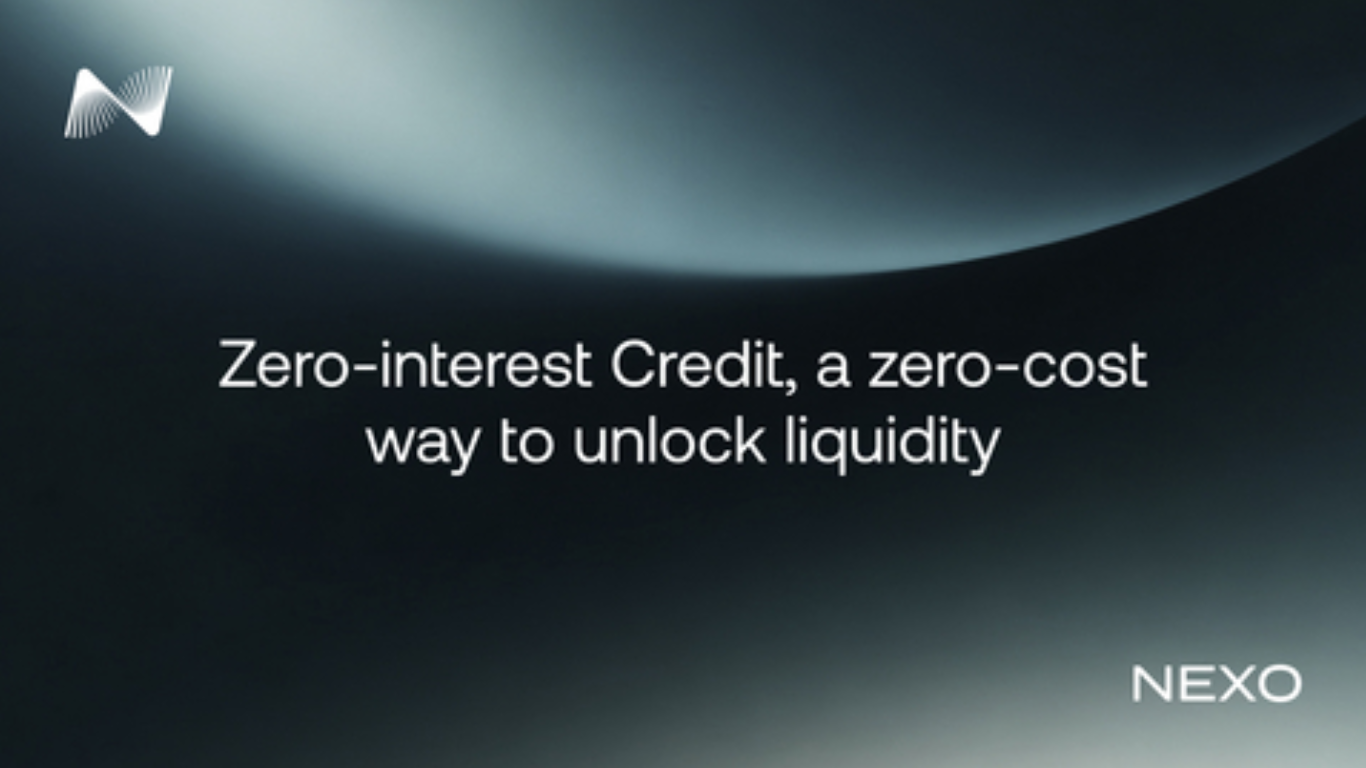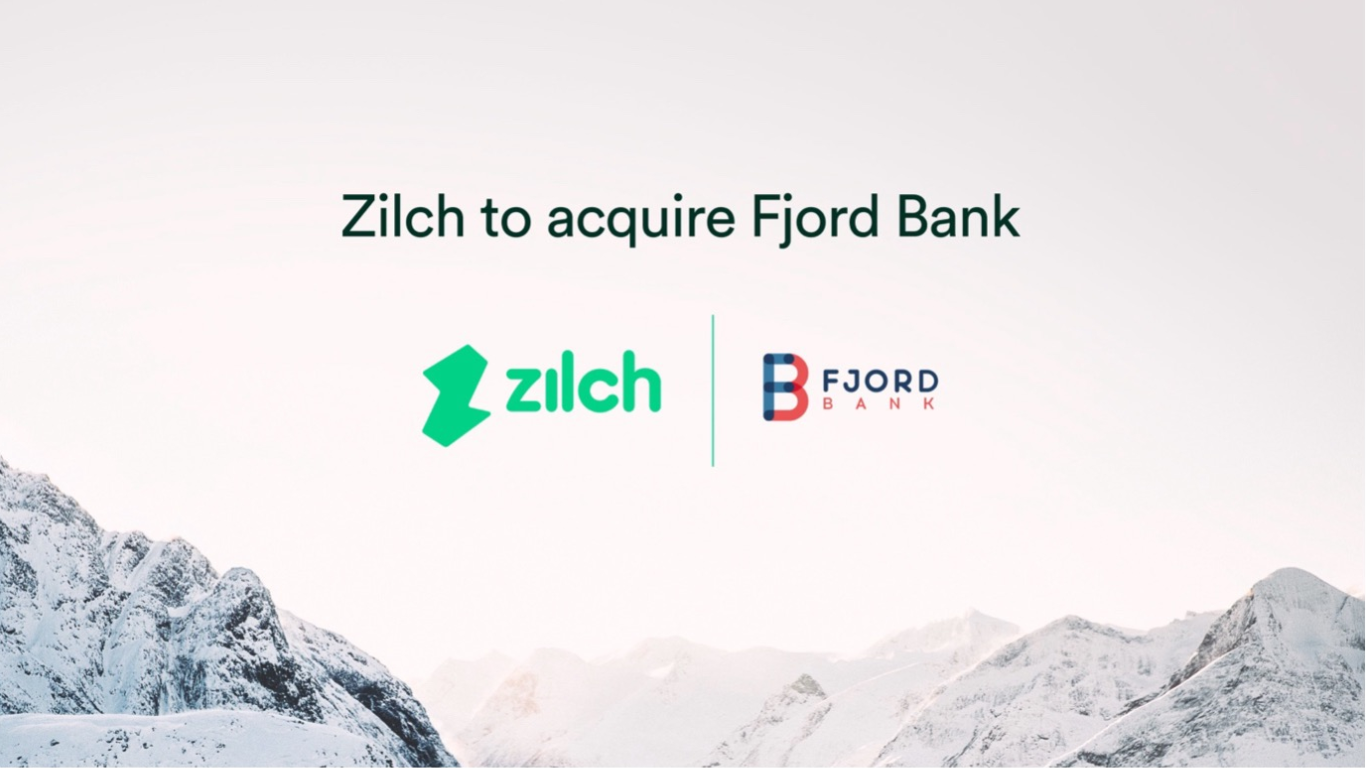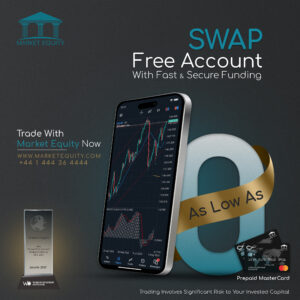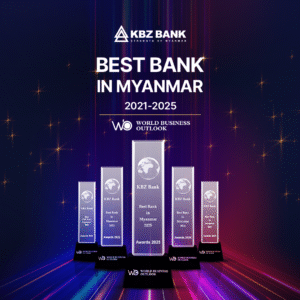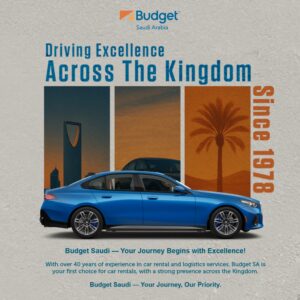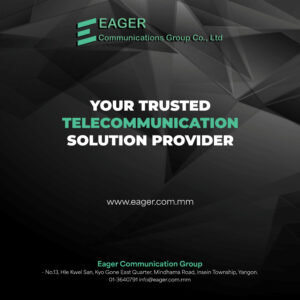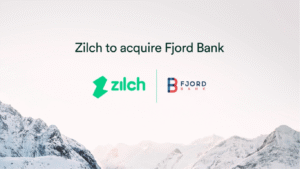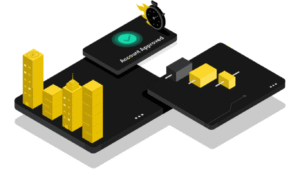Messages can be a great tool to use, and many people rely on it day in and day out. The most important thing is to figure out how to make sure that you keep plenty of free space on your device. And doing that is always going to help a lot more than expected. With that being said, if you have too many messages, it does make sense to delete the app. Thankfully, there are some interesting ways for you to do such a thing.
Why is the Messages app taking a lot of storage space?
At first, the Messages app doesn’t seem to be problematic. But usually, it makes sense for the app to acquire more and more files. Attachments, chat history, long conversation threads and the app cache add up eventually. And you might have a lot of stuff to delete. Not only that, but the Messages app might require a lot of storage, not to mention it could stop working incorrectly. It makes a lot of sense to try and tackle the situation appropriately, and if you do that properly, the results can be excellent in the end.
Delete messages and attachments individually
If you are wondering how to delete messages on Mac, you can start with individual deletion. Open the conversation you want to delete in Messages, and you can delete it manually. The downside with this kind of stuff is that it can require quite a bit of time. But if you have some time to burn and you’re selective when it comes to deleting messages, it could very much be a great idea to consider.
Use a Mac cleanup tool
Another thing that you can do here is to try and use a cleanup tool. The main focus for such a tool is to help clean up your Mac and remove any unwanted files. It will remove duplicates, attachments and redundant messages from your Messages app. That’s great, because it allows you to save time, and it will help streamline the process much better than expected. It’s a simple way to ensure that your device runs flawlessly, and you don’t need to worry about issues in the long run.
Use Reduce Clutter
The Reduce Clutter feature from the System Settings/General/Storage is actually a very good option. It does what it says, it reduces clutter by showing up the media that you want to delete. You can choose what to delete manually, which can prove to be extremely useful. Using such an approach is handy, and it will surely make things much easier to handle.
Remove system junk with the cleanup tool as well. Just because you can try to manually delete these things, it won’t always remove all the files. It makes a lot more sense to use the cleanup tool to remove the clutter, and in the end, that can prove to be extremely useful. Use it as an advantage, and it will lead to a much better result.
Clear downloaded files
It’s also a very good idea to try and clear the downloaded files as often as you can. The reason why you want to do that is because it will help streamline your file management. Plus, you can avoid unnecessary files cluttering and wasting your space. It’s a much better idea to just avoid any rush, take your time and implement everything correctly. That’s why you have to do this process at times, as it will streamline your workflow and make it more effective.
Use the Storage Management tool
Apple has a Storage Management tool that will allow you to optimize storage. And in some cases, you can review the large files and see if you must delete anything or not. These things are very handy, and it’s always going to be helpful to delete those unwanted and unnecessary apps. It all comes down to handling and using the Storage Management tool effectively.
Move large files to the cloud or external storage
Yes, another thing that you can do is to move the files you want to external storage or even cloud services. That can be a solid idea because not only does it save space, but it can improve performance for your device. The less clutter you have, the better the performance that you can get, and in the end that’s always going to be worth the effort.
All in all, if you have issues with the Messages app taking too much space, don’t worry. These tips and ideas can be very effective, and they will help save a lot of time from your side. It’s not an easy thing to handle, but if you tackle it all correctly, the results can be downright excellent. That’s why we recommend deleting messages, or even moving message-related files to external storage/cloud, as it’s worth the effort!
Article received via email