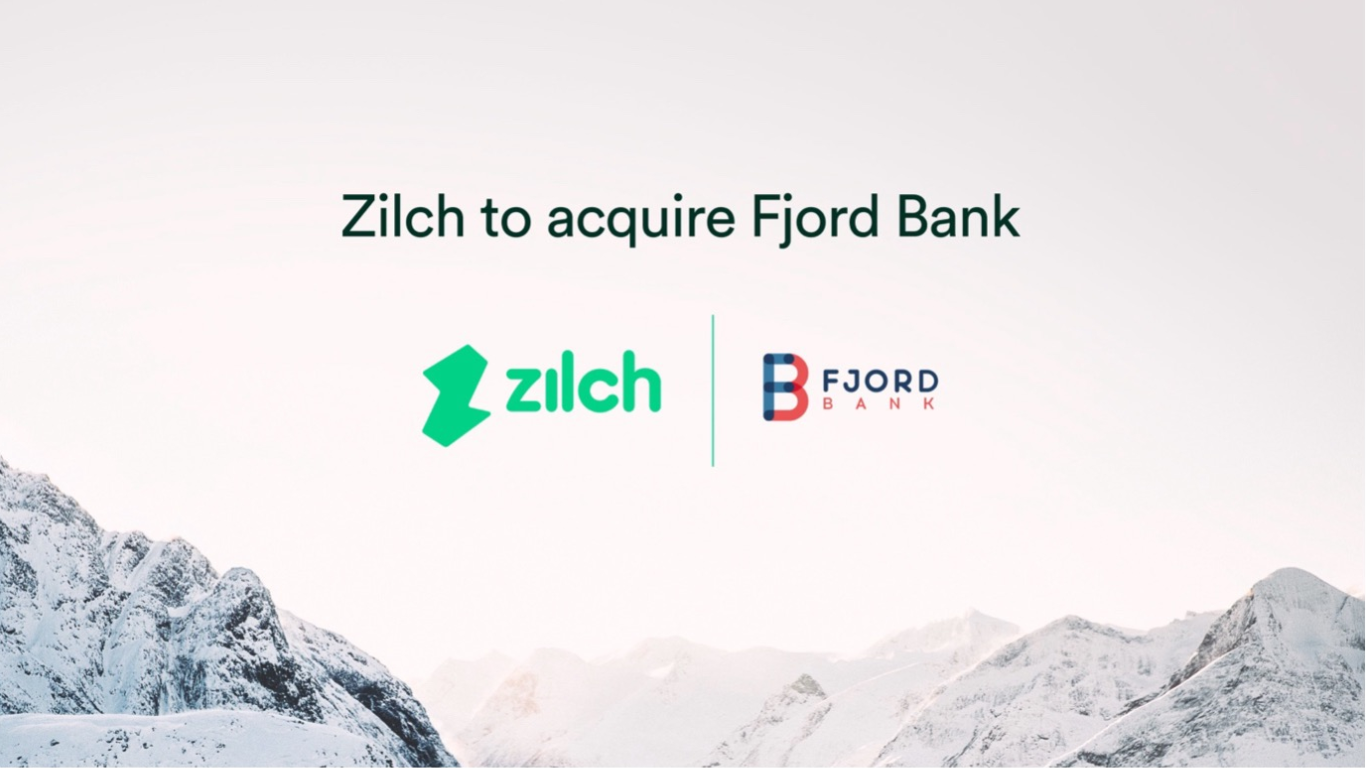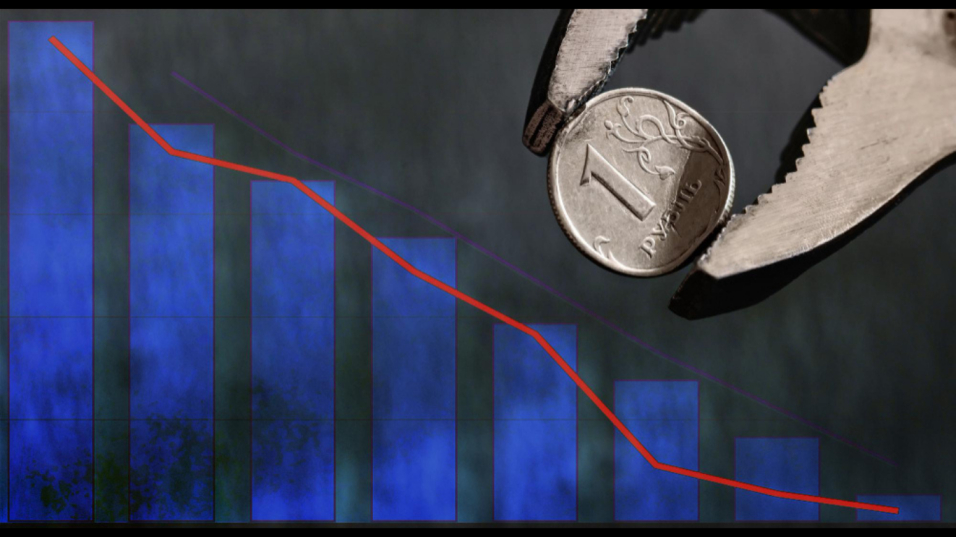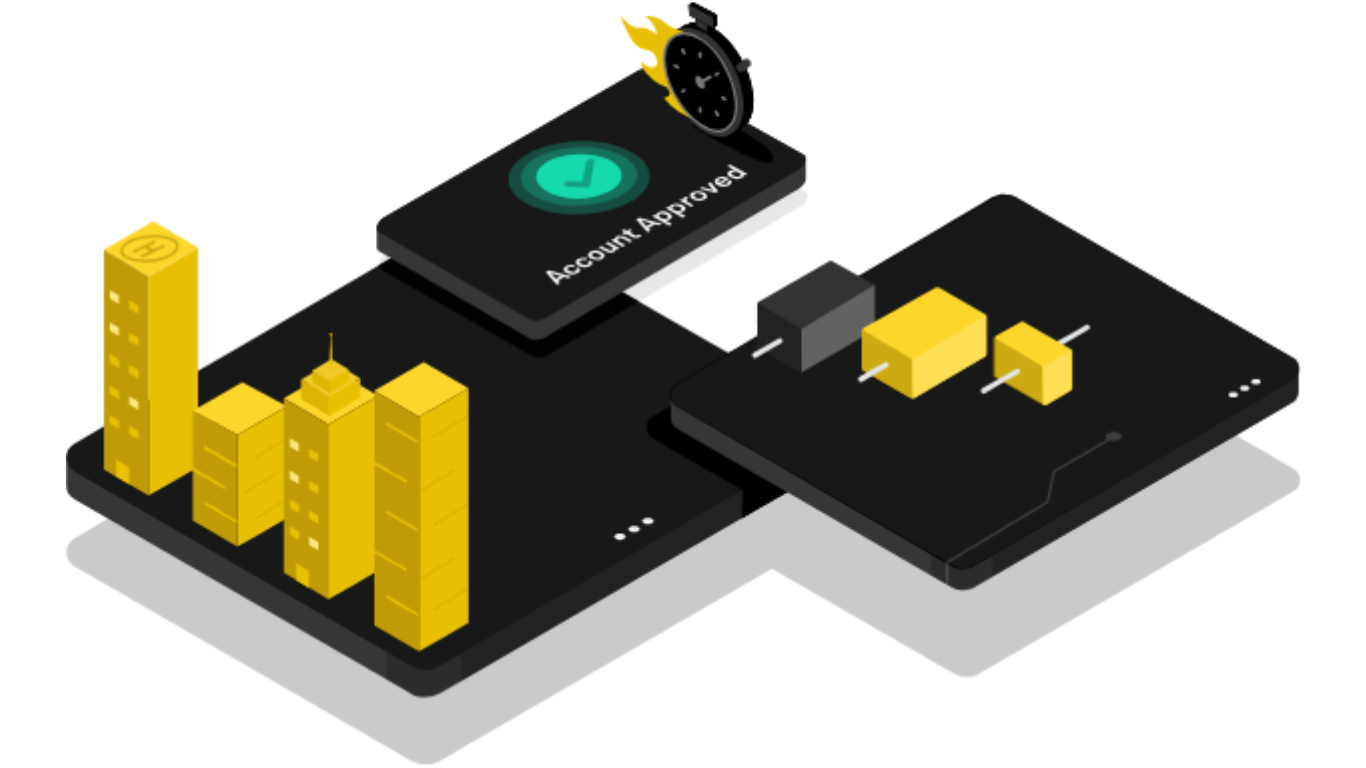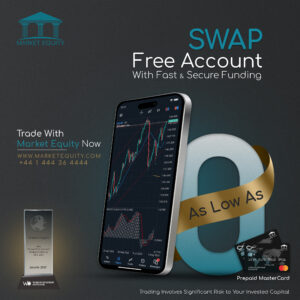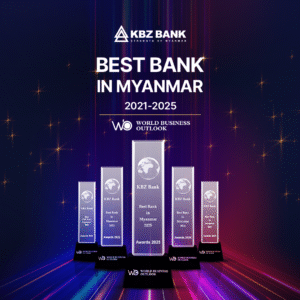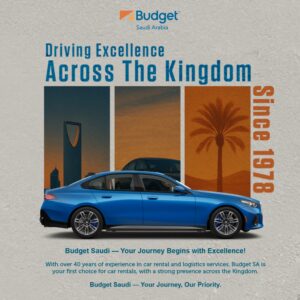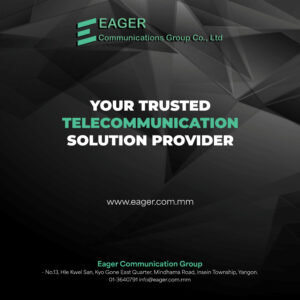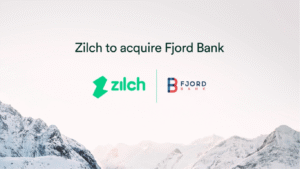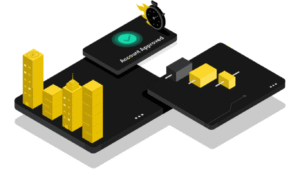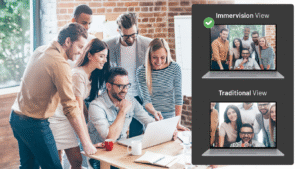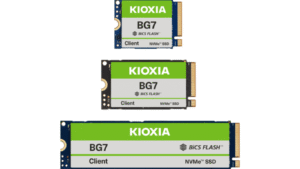Feeling swamped at work? Wish there were more hours in the day. Good news: there are! You just need to tap into the power of technology.
Smart tech tips can streamline your tasks, boost your productivity, and give you more time to relax. These aren’t complicated tricks, just simple changes that make a big difference. So, whether you’re a computer whiz or just starting out, these tips will help you work smarter, not harder.
Shall we begin?
Master Keyboard Shortcuts
Mastering keyboard shortcuts can significantly boost your productivity. Instead of using menus, you can perform common tasks quickly. For example, use Ctrl+C and Ctrl+V for copying and pasting or Ctrl+Z to undo an action.
Learning shortcuts specific to your software can save even more time. For instance, Ctrl+Shift+T reopens a closed tab in browsers, and Alt+Tab switches between open applications. Additionally, using shortcuts like Ctrl+F to find text within documents or web pages can streamline your work.
So, start by learning these few essential shortcuts and gradually expand your knowledge. This small investment in learning will pay off in increased efficiency and smoother workflow, helping you accomplish more in less time.
Try Terminal to Command
Using the Terminal can give you more control and efficiency. It might seem daunting initially, but it’s easier than you think. You can quickly execute tasks without opening multiple windows. Curious how? Here’s an example.
Suppose you want to make a folder on your Mac. First, open Terminal by going to Applications > Utilities > Terminal. Then, type “mkdir foldername” and instantly, you have a new folder. This method is quicker than the usual click-and-drag process. But if you are still unsure, you can search online for how to create a folder on mac terminal and read resources to gain more insights. This will help you understand how it works and boost your confidence in using the Terminal for various tasks.
But remember, you start with simple commands and gradually explore more advanced features. You’ll soon find that using the Terminal can make your work easier and more efficient. Give it a try and see the difference it makes.
Text Expansion
Text expansion tools can significantly speed up your typing and improve productivity. They work by automatically converting short abbreviations into longer phrases or sentences. For example, you can set “omw” to expand to “on my way” or “tyvm” to expand to “thank you very much.” This is particularly useful for frequently used phrases, email responses, or technical terms.
To apply text expansion, you need to configure your text expansion software or built-in system tool. Simply create a list of abbreviations and their corresponding expanded text. Once set up, typing the abbreviation will automatically replace it with the full phrase. This saves time and reduces the risk of typos.
So, start by identifying common phrases you use and create a list today. Over time, this small adjustment can lead to significant efficiency gains, making your work faster and smoother.
Utilize Browser Extensions
Extensions can enhance your online productivity and efficiency. These small software add-ons customize your web browsing experience, allowing you to perform tasks more quickly and effectively.
For example, ad blockers can eliminate distractions by removing ads from websites, while grammar checkers help ensure your writing is error-free. Bookmark managers can organize your favorite sites for easy access. Password managers securely store your login information so you don’t have to remember multiple passwords.
To apply extensions, visit your browser’s extension store, search for tools that meet your needs, and install them. Once installed, configure the settings to suit your preferences.
Text-to-Speech (TTS) Readers
TTS readers are valuable tools that convert written text into spoken words. They are especially helpful for those who prefer listening over reading or for multitasking while consuming content. For example, readers can read emails, articles, or documents, allowing them to absorb information while driving or exercising.
To use a TTS reader, install a TTS application or use built-in features available on many devices and software programs. Simply select the text you want to hear and activate the TTS function. Many readers offer customization options such as adjusting the reading speed and choosing different voices.
Wrapping Up
Incorporating these tech hacks into your daily routine can revolutionize the way you work. You’ll not only become more efficient and productive, but you’ll also reduce stress and free up valuable time.
Remember, technology is a tool, and like any tool, its effectiveness depends on how you use it.
Article received in email